Unless you’ve been living under a rock, you’ve likely encountered the story of Brian Thompson, the murdered CEO of UnitedHealthcare (herein, “UHC”), one of the major health insurance providers in the United States. And social media being flooded with everyone treating his death like the American version of Red October is about to begin.
One of the stories that came up in the aftermath was UHC’s use of AI, and the broader use of AI in the health insurance industry, and the continual mention that it’s only purpose is to deny claims. And that health insurance companies routinely deny claims in bid to save money because… stockholders.
Except all the discussion on this misses a lot of detail.
Loss ratio
And the first major detail being missed is the regulations that health insurance is subject to. It’s… a lot.
Let’s flash back to 2020 and the pandemic. If you drive a vehicle, hopefully you’re insured. And during the pandemic lockdowns, you more-than-likely got a message from your insurer that you’re getting either a refund or a credit toward future premiums on your auto insurance. Why did this happen?
It’s due to a regulation known as the “loss ratio”. That is the percentage of revenue – i.e., premiums – that must be spent on claims. Every type of insurance has this regulation to ensure they aren’t raking in tons of money on premiums and doing nothing with it.
And, again, every type of insurance is subject to a “loss ratio”. For health insurance, the Federal minimum standard is 80% for individual and small group insurance, 85% for large group insurance. (42 CFR §438.8) So that means every health insurance provider must spend around 85% of premiums on claims. That leaves about 15% for all other expenses. So that means for every $100 in premiums, they must put about $85 to paying claims, leaving the rest for other business expenses and building a reserve.
Which means…
Insurance companies aren’t denying claims purely to save money
Well, they kind of are, but not for the reasons people want to think.
During the discussion on UHC, it was pointed out that UHC had the highest claim denial rate in the industry. Which… okay… that has the potential to be a very misleading statement since… obviously there’s always going to be one who does. So how far away from everyone else are they on that claim denial rate?
Well, turns out, they’re allegedly denying about 1 in 3 claims. That’s… a lot. But that’s not the full story.
First, how many of those claims get appealed successfully? The typical cause of a claim denial is bad paperwork. And generally if there’s an issue with the claim, it should be getting kicked back to the provider who filed it without you hearing about it. But this, I know, doesn’t always happen and an insurance company may still send out an EOB on a problem claim showing the claim was denied.
And if you receive such, your next move should be to talk to whomever filed the claim so they can handle any issues and resubmit. Because.. mistakes happen.
There’s another possibility to entertain as well. Remember that “loss ratio” I mentioned earlier? If UHC’s claim denial is legitimately that high, meaning they are denying 1 in 3 claims, none of those denials are overturned on appeal if they’re appealed at all, UHC is complying with the loss ratio regulations, and you remember anything from your high school math courses, something else should be obvious: UHC is denying low-cost claims to pay out the high cost claims.
“High cost claims” would include things like… surgeries or lengthy hospital stays. “Low cost claims” would be things like doctor visits and prescriptions.
So, again, if UHC was legitimately denying 1 in 3 claims but still being compliant with the loss ratio… that’s the only explanation. They’re prioritizing the fewer big claims over the far more numerous smaller ones.
Which UnitedHealth Group’s balance sheet reports an overall loss ratio of about 83.2% for 2023. Update: for 2024, UnitedHealth Group reported a loss ratio of 85.5%.
Insurance companies aren’t as profitable as many think…
I’ve discussed business profit before on this blog. In short a lot of people have a lot of wrong ideas about it, starting with presuming the “profit” reported in the news and on financial statements is cash in the bank. And that presumption was on display in the wake of the UHC CEO’s death:
UnitedHealth Group’s cash flow statement paints a far different picture. Their cash position, the actual cash in the bank, increased by only $2 billion in 2023 across UnitedHealthcare and Optum, both of which are UnitedHealth Group subsidiaries. (As of this writing, final figures for 2024 are not yet available.)
Their change in cash position compared to almost $368 billion in revenue also means not even a 1% cash profit margin.
And, here’s the kicker, that’s funded by a $4 billion increase in long-term borrowing, with their balance sheet showing them sitting on over $62 billion in long-term debt. Without that increase in long-term borrowing, they would’ve had a cash shortfall of about $2 billion.
… and they can run out of money
This is a reality of insurance a lot of people don’t want to consider and goes beyond the loss ratio.
An insurance company isn’t going to pay out only up to the loss ratio and nothing beyond that. That’s how they get sued. But insurance companies aren’t sitting on bottomless buckets of cash either. And claims may get denied by an insurance company for the simple fact… they can’t pay on it. So they may kick back a claim merely to delay it.
Back in 2011, Cracked.com posted an article called “5 Useful Organizations You Think Are Evil (Thanks to Movies)“. Unsurprisingly on that list is insurance companies.
But you can’t lose sight of this: The thing that we really want insurance companies to do — pay for everything every deserving sick person needs, ever — is physically impossible.
Transport yourself to an alternate dimension where every insurance company employee is 100 percent honest and 100 percent compassionate. We’re talking a company whose cubicles and board of directors are both full of Mother Theresa. By the sheer, mathematical realities of the insurance industry, they will still find themselves denying claims to poor people who badly need care.
This is why during that health care debate, the opposing sides were both able to cite coverage-denial horror stories from every single system on Earth. Horror stories will always be part of the equation. It’s as simple as this: We want insurance companies to say money is no object when providing coverage, but we don’t say the same when paying premiums. That creates a gap into which sick people fall and die.
Again, though, a lot of people seem to presume that insurance companies – and businesses in general, if you look at the minimum wage debates – are sitting on bottomless buckets of cash. And the thought that insurance companies can run out of money just never occurs to people. No, if a claim is denied, it’s entirely because greedy corporate billionaires want grandma to die because it’s better for their bottom line.. Give me a fucking break…
Your premiums cover claims plus all other business expenses – this includes things like taxes and salaries. And under Federal and State labor laws, everyone who works for the insurance company must be paid their agreed upon compensation. So if an insurance company can’t make payroll and pay the claim for your mother’s open-heart surgery, guess which one takes priority…
And…
Making all health insurance non-profit won’t change that
In the general sense of the term, “profit” means only that a company did not overspend their revenue, meaning even non-profit organizations also need to… turn a profit. Meaning, like all other businesses, they can’t overspend.
And we have non-profit health insurance in the United States.
The Blue Cross Blue Shield Association is a 501(c)(4) public welfare non-profit organization, as are all member organizations. Not the only one, but easily the best known name. Does anyone honestly think they never deny claims merely for being non-profit? While non-profits that run in the red can turn to donors to make up the shortfall, a non-profit organization that is careless with its cash will soon lose their donors.
Single payer isn’t unlimited either
The idea that insurance companies can’t run out of money is topped only by the idea that the government can’t either. Proponents of single payer health insurance in the United States seem to think that, under such a system, no one will be denied care, everyone’s claims will be paid, nobody will die of anything, and… everything will be just great!
Reality, though, paints a far more bleak picture. For starters, look no further than the Department of Veteran’s Affairs, the Center for Medicare and Medicaid Services, and health care on the various Native American reservations.
It also highlights that few in the United States remember the COVID lockdowns and why those occurred. Namely to prevent the entire health care system from being overwhelmed, insurance included. Since hospitals do not have an unlimited number of beds, clinics don’t have an unlimited number of exam rooms and personnel, pharmacies don’t have an unlimited supply of drugs, and insurance doesn’t have an unlimited amount of money.
Yet advocates for single payer seem to presume that, under a single payer universal healthcare system, all of those limitations just magically vanish. Yet most every country in the world was having COVID lockdowns, including the ones with single payer universal healthcare! The reality of what would happen under single payer is highlighted with what happened after the Affordable Care Act started taking effect: demand for health care would surge.
And with single payer, wherein all cost of healthcare gets foisted onto the government, it could easily overwhelm supply because the cost incentive to dissuade consumption and engage in preventative measures is not there.
The reality of single payer, as well, is it can only work when demand for health care doesn’t even meet supply, let alone exceed it. The same applies to insurance overall, actually, not just health insurance. Meaning with health insurance, you need a generally healthy population. A lot of European countries fit that specification. The United States… absolutely does not. And a lot of the countries everyone points to also have a lot more providers per capita than the United States, a metric known as “physician density”, something else I’ve also discussed on this blog.
And speaking of “countries everyone points to”, it also hasn’t escaped my notice, at least, that when discussing single payer, everyone points to countries that are an order of magnitude smaller than the United States as models the US can follow. I’ve already debunked that notion, so I won’t address it again here. They never point to health care in countries like… China and India, Pakistan, Brazil, or Indonesia. Countries much closer to the US in population – or bigger in the case of China and India – than the largest of the European countries.
Again, it’s extremely regulated
The notion that the United States has “unfettered” capitalism gets thrown around so much. And with that comes the thought that, since the United States has “unfettered” capitalism, nothing is regulated. Not health care and insurance, finance, drugs, food, automobiles. Nope, nothing. It’s all unregulated and companies can do whatever the fuck they want.
And that’s not even close to reality.
But even when the notion that nothing is regulated is not being proffered, a similar mindset is still on display. That an industry, as opposed to the entire economy, isn’t regulated at all if the industry or specific players within it do anything they don’t like. Insurance company denies claims? Industry needs a governing board and regulation. Despite being one of the most heavily regulated industries in the country.
And a similar idea was floated back during the health care debates ahead of the ACA passage, and in the aftermath of the 2008 financial crisis. Finance and health care are the most regulated industries in the United States, and were even prior to 2008. And contrary to popular belief, neither were ever “deregulated”. Instead the details of those regulations changed. It was labeled a “deregulation” because some regulations were repealed, but only so those could be replaced by others.
And a lot of people have the thought in their minds that repealing regulation, regardless of the reason, is always “deregulation” and always bad.
Insurance companies aren’t “practicing medicine”
No, seriously, they’re not.
In all the discussions about health insurance, the idea that insurance companies are denying care crops up all the time. And from this comes the idea that insurance companies are practicing medicine.
I’ve also seen the notion that the percentage of claims denied by insurance should always be zero, that insurance should pay on every submitted claim regardless of the details and whether the claim is just pure fiction. And that insurance companies should never be second guessing physicians, that if a physician says a patient needs something, insurance should pay for it regardless of the details or whether the idea is just completely laughable or entirely fictitious.
Setting aside how pervasive that would allow fraud to become, it flies in the face of the basic reality that health insurance is not sitting on bottomless buckets of cash. Even if UnitedHealthcare was operating on a 100% or higher loss ratio – given the amount of cash and equivalents they’re sitting on, according to their balance sheet – that still means they will eventually have to deny claims.
But when a claim is denied, insurance isn’t denying care. Only payment. The question then becomes how the provider and patient settle what the provider is alleging is owed.
But in most instances, insurance is brought in after the fact. I’ll use my most recent ER visit as an example since… there was no preapproval for setting my shoulder after I dislocated it. There also wasn’t any kind of preapproval for physical therapy, only periodic measurements for continued approval from insurance. Meaning eventually Cigna would choose to not continue paying their end of it.
And I think that came after about 16 sessions, twice a week.
Cigna didn’t say I could not continue the physical therapy, only that they weren’t going to pay anything toward it. Meaning if I did continue, it was entirely my cost. And I did keep going after that for a couple more weeks, following on my PT’s advice.
Sure one could say that insurance should’ve kept paying so long as I kept going. But that insurance decided to cut me off raised the question with the physical therapist of whether I still needed directed physical therapy. And Cigna chose to cut me off because my latest round of measurements showed my range of motion was pretty well back to normal.
Again, though, we did continue for a couple more weeks to make sure there weren’t any underlying issues that had yet to present. That then freed up the physical therapist’s calendar for patients who needed the directed therapy a lot more than me.
And insurance deciding to cut me off also freed up that little bit of money they otherwise would’ve spent on me to instead be spent on another patient.
You can’t “vote with your wallet”
In a market economy, that potential customers can “vote with their wallet” by walking away to competition is generally what keeps businesses doing what they can to keep customers happy. It is the check people have on market players, and it’s extremely important. If one brand has been going downhill in quality, excluding one-off issues that can never be completely eliminated, you generally have other options if reaching out to the brand doesn’t result in a change of course. And social media today gives you a platform to voice your dissatisfaction with the reasons for your dissatisfaction.
And where those checks cannot properly function or otherwise fail, the law provides a fallback wherein people can raise grievances to seek redress and compensation for any losses or damages.
That option largely doesn’t exist with health insurance in the United States. And a lot of that is thanks to the Federal government.
In an actual market economy, UnitedHealthcare would never be able to get away with a reported 1 in 3 denial rate on claims. Their customers would walk unless there was a very, very good explanation from UnitedHealthcare as to why their denial rate was that high.
But… customers largely… can’t just walk away.
If UnitedHealthcare is the employer-sponsored health insurance, employees can’t drop that until the company’s open enrollment period. And the employer also can’t drop it until their renewal period comes around – provided they aren’t locked into a multi-year contract in exchange for lower premiums.
And if the insured has a private plan through UnitedHealthcare, again, they cannot walk away from them until open enrollment unless you have a qualifying life event.
And you can thank the 111th Congress for this state of affairs with the inaptly-named Affordable Care Act.
That eliminated choice in the health insurance market in the United States by reducing everything down to just four options – bronze, silver, gold, and platinum – if you weren’t getting insurance through your employer. Throw on top the “individual mandate” and requirements for what even individual plans had to cover – e.g., maternity even if the policy holder is male or a woman unable to get pregnant – along with the fact it was sold to Americans with wild promises that never came to fruition.
The requirement that, for example, single men purchase insurance with maternity care stems from the false idea that insurance companies were maintaining separate pools for each type of coverage when there’s nothing to suggest any health insurance company was doing anything of the sort. Instead you purchased care you needed, and insurance companies paid out claims pursuant to the loss ratio.
Before the Affordable Care Act was passed, I was able to buy an individual health insurance policy without having to wait for a specific enrollment period. And the plans were relatively inexpensive since you weren’t forced to buy coverage you were never going to use.
Now that option is not available unless you have a qualifying life event. And the premiums skyrocketed as well, nearly tripling in the about 6 years I had the plan before I canceled it as a new employer had a better employer-sponsored plan through the same company – Blue Cross Blue Shield of Kansas City – for less out of my paycheck compared to what I was paying per month on the individual plan.
And single payer eliminates choice entirely. Since if the single payer provider reveals that they were denying 1 in 3 claims, you can’t go anywhere else. You’d have no choice but to just… live with it.
Which, unfortunately, isn’t much different from the current state of affairs.
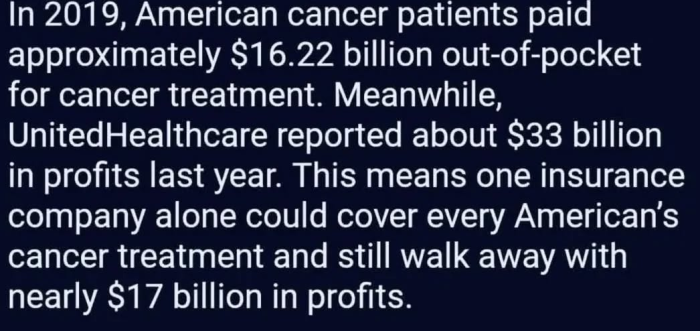
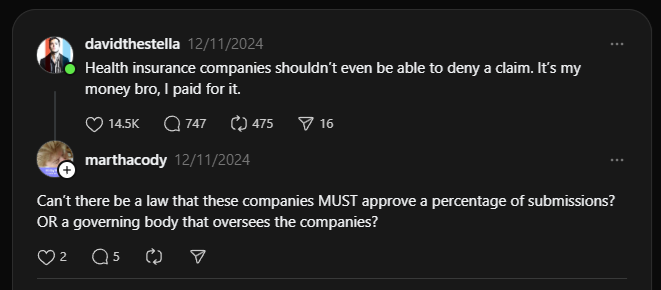
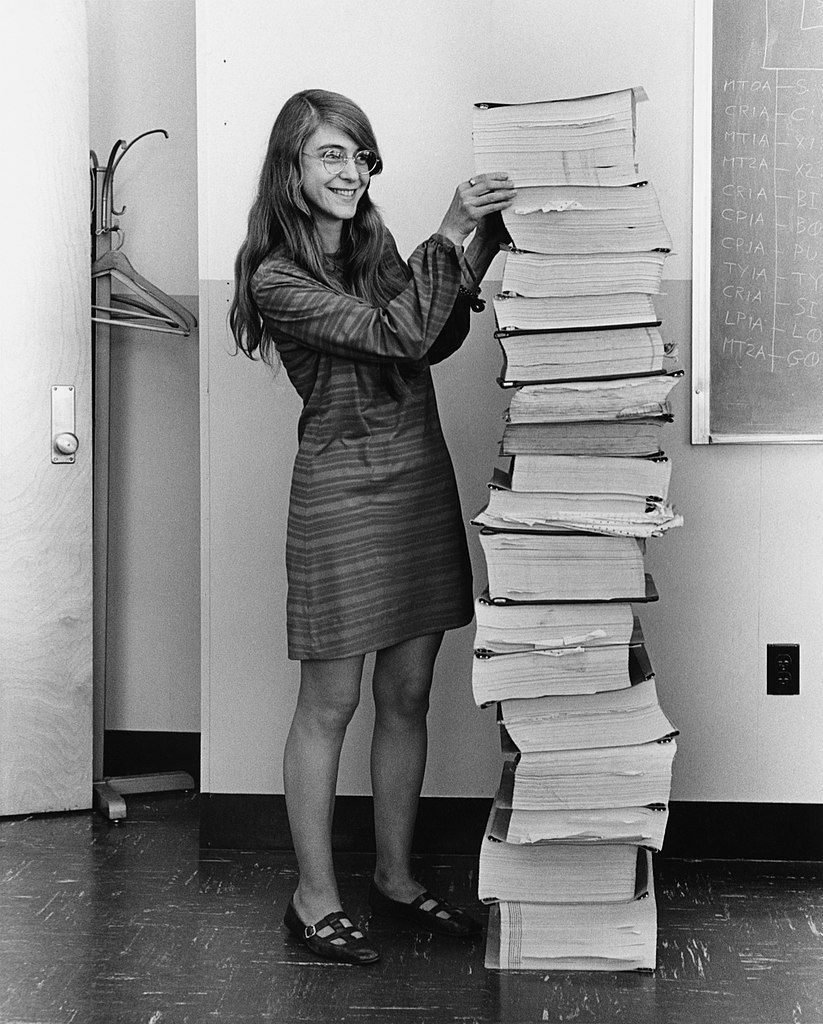

You must be logged in to post a comment.